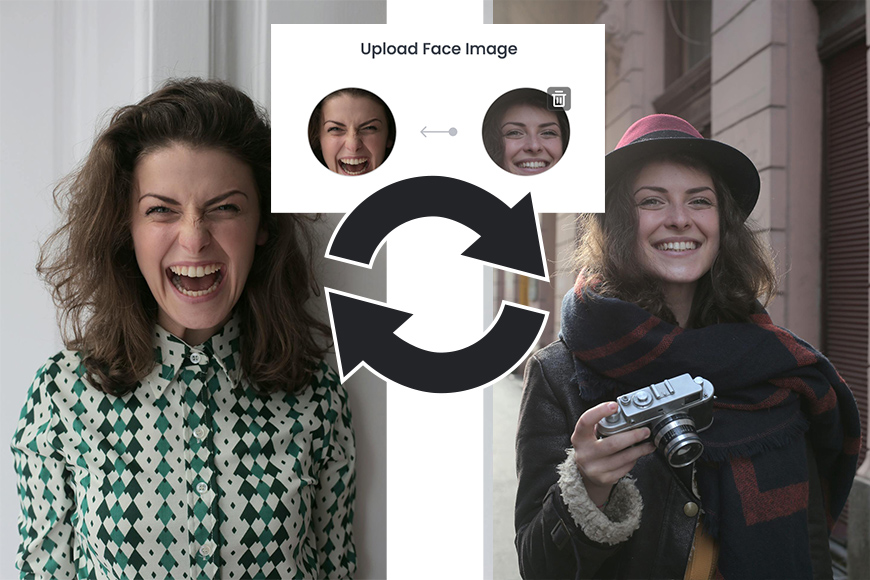
If you’re curious about AI face swap software, let me tell you: I am, too.
Does it actually work? Is it legal to use? Furthermore, is it ethical?
These and other questions come into my head whenever I see a new AI face swap program, filter, or app.
So, I decided to do some research and try some software to clear up some of these doubts. In this article, I’ll share my experience and findings with you.
I believe AI face-swapping has two uses. First, swapping two photos from the same person. Let’s say that you love the pose and outfit in a picture, but you’re making a weird facial expression or have your eyes closed.
Then, swap the face with your favourite headshot and problem solved, right? We’ll see.
The second option is to swap the faces of two different people. Let’s say you want to see how your friend’s hairstyle would look on you – swap your faces with AI!
Or, perhaps, you’re thinking about using an AI face-swapper to create a fun Christmas card for your friends and family. I’ll try that too.
So, I gathered different sets of pictures and passed them through multiple AI face swappers.
Want to know how it went? Keep reading to find out!
What is the Best AI Face Swap in 2024?
Fotor
Fotor browser version
- Free trial
- Templates
- Easy to use
- Reward center
- Multiple pricing plans
- Supports group photos
- Fast
- Only templates on desktop
- Group photos not supported on desktop
- No video face-swapping
One of the things I like about Fotor is that you can use it online or download it to your computer. The FaceSwap feature is included in both the desktop and the browser versions.
However, FaceSwap doesn’t work the same way in both versions, so I recommend using the browser one. Nevertheless, I’ll tell you about both so you can choose which one you prefer.
When you download Fotor to your computer, you get eight credits for AI-generated features – one of them being Face Swap. Each swap will consume two of these credits.
The Face Swap feature in the desktop version has a series of templates, which are images you can use to put your face in. They have different categories, such as 80’s fever, Christmas, etc.

Fotor desktop version
Simply choose one, upload your face photo, and click Generate. The process is simple and gives good results – you can have a lot of fun with it. However, you can’t upload a target image to use instead of a template. Plus, you can only work with single portraits.
The browser version, on the other hand, is much more versatile. You can upload both the target and face photos – the templates are also available.
The next advantage is that you can face-swap group portraits. The AI will identify the people in the picture and allow you to upload a different face photo for each of them. You can change a single person or the entire group; it’s up to you.
You must consider that each swap will cost you, even if they’re in the same photo. The first swap costs two credits, and each of the next ones costs one. For example, swapping the faces in a group of four costs five credits.
While it’s great to have the group feature, I feel it still needs to improve. I tried it, and the results were unusable. This was surprising because I find Fotor to be the best AI face swap software for single portraits.
In my testing, the results were usually good and always realistic when the image featured only one person. This was true even if it was the same person in both photos. Fotor was the best software for performing this task.
Sometimes, while the result looks realistic, the person doesn’t look the same. Occasionally, it softened the skin too much, changed the hair, or removed the freckles or an identity mark.
Swapping different people’s faces using their templates and uploading new target images gave consistently good results.
Regarding costs, the online version is also better than the desktop one because it has a rewards center where you can earn free credits in different ways. The most popular is to log in daily – the longer you keep up the streak, the more credits you’ll get.
Then, you can get extra credits by recommending Fotor to friends, posting, joining Fotor’s different social media channels, leaving a review, etc.
Remember that these credits are available only on the app or browser version – they won’t transfer to the desktop version. On the plus side, whatever you do online won’t touch the eight credits on your computer.
The easiest way to get credits on either version is to get a membership. You can subscribe to a Pro or a Pro+ plan, which gives you 100 and 300 monthly credits respectively, plus a lot of other benefits and features.
Alternatively, you can get credits by subscribing to a credit plan to get a monthly amount or buy them with a single-purchase option.
I must admit that Fotor is one of the best AI Face-Swap apps because of all the pricing and plan alternatives – including the free options. It’s also easy to use and gives the most consistent results.
On the downside, it doesn’t have a side-by-side comparison – you can only see the before and after by clicking and holding the B/A button.
Also, the desktop version often gives you an error when uploading your photos, saying that they’re smaller than 256px even when they’re not.
GoEnhance
- Free trial
- Good results
- Easy to use
- Supports video
- Long waiting time
- Only Google sign-in
- Free trial images include watermarks
- Doesn’t support group photos
Go Enhance is a fairly good AI face swapper that’s currently running on version 3. I didn’t use the previous versions, but on the landing page, they have a side-to-side comparison of the v.2 and v.3 results, and the improvement is astonishing.
I like how intuitive the page is. On the left side, you have the upload buttons; in the center, you have the resulting images next to the original. This side-by-side is something I was missing in Fotor, so I really appreciate it.
You need to log in to use GoEnhance because it runs on credits. The only option is to Sign in with Google, which I don’t like. I would prefer to have more options. However, if you already have a Google account, it will only take a second.
As a first-time user, you get 45 credits. Keep in mind that every swap will cost you two, and the resulting images will be downloaded with a watermark.
All you have to do now is upload the images you want to swap. Keep in mind that the largest size needs to be 2048px maximum. Then, click on Generate.
I appreciated the transparency of this program: the credit cost is written on the Generate button, and you can easily see how many credits you have left on the top right corner of the page. This makes it very easy to keep track.
You might get some long waiting times. If you upgrade, you can access more concurrent queues. I found the waiting time quite reasonable in most cases. Only a couple of times it became an issue.
Generally speaking, I liked the results of the face swaps I tried. However, I did run into some problems every now and then. Swapping faces from the same model didn’t give good enough results. However, the results usually improved from the original.
When I tried swapping the faces of different people, the resulting images were usually good, but random. Sometimes, it deleted glasses and other times it didn’t – stuff like that.
There are four pricing tiers starting at $8 per month.
InsightFace
- Free trial
- Consistent results
- Easy to use once set up
- Can be used with Midjourney
- Not intuitive
- Needs Discord account
- Expensive
If you’re not tech-savvy, this might not be the right choice for you. It’s not difficult to use, but it’s not user-friendly either. I’m telling you this because I’m one of those people who prefers an interface with intuitive icons instead of one that requires typing out commands.
Don’t be intimidated, though – if I can do it, you can do it. Start by setting up a Discord account if you don’t have one already. Then, create a server by clicking on the plus icon on the left side – you can make it private.
Then, use this link to the Insight Discord bot, or you can Google it as well. Here, all you have to do is indicate which server to use – choose the one you just created. Click Continue.
Back on your Discord message board, type /saveid. Then, type the name you want to give to your face photo and upload the picture.
Once that’s done, choose to upload a target photo. You can also choose one online by right-clicking on it and selecting Copy image. Please check the copyright status of any images on the Internet before using them.
Now paste your photo into the message box and click Enter. Next, right-click on the photo and select Apps > INSwapper. That’s it; the software will run its magic and give you two results from which to choose.
Swapping faces between different people gives good results. If you want to put your face on a different photo to see if a hairstyle suits you or to have fun with a friend by swapping faces with each other, Insight Face is a good choice.
However, using it to swap faces from the same person doesn’t work. Even if I used different target photos and multiple portraits for the new photos, the results were always the same.
First-time users get free trial credits. Once you run out, you’ll need to subscribe to one of the three available plans that start at $9.99.
Pixlr
- Free trial
- Fast
- Easy to use
- Trial images without watermark
- Affordable
Pixlr’s Face Swap is an easy-to-use AI tool. You’ll need to create an account to use it. In my case, I already had one because I’ve used it as a photo editor.
You get 40 free credits to try the AI features, and each swap costs 1. That’s one of the most generous free trials I found – also because the resulting images can be downloaded without a watermark.
The page is very intuitive, and the tools are easy to use. Simply upload the face photo and the target image – you may also choose one of their templates.
Then, click on the Face Swap button. It clearly indicates the cost (which is one credit), and on the side, you can see the credits you have remaining. As you know, I really appreciate having this information clearly visible before generating anything.
The generation was very fast. However, the results weren’t great when the model was the same in both pictures. I noticed that regardless of which photo I used as the new face, the results were exactly the same.
However, swapping the face between different people works well – especially if you use one of their templates, as in the image above. You can easily download your generated images. However, I got a warning from my Finder saying that this website could see any edits I did. I’ve never seen this happen with other software.
If you’re satisfied with Pixlr, you can get a subscription starting at $1.99. Alternatively, you can buy credit packs from $2.99 for 200 credits. I appreciate that it offers these two choices.
ULTRASWAP.AI
- Free trial
- Affordable
- Easy to use
- Bulk swap
- Video swap
- Free trial images include watermarks
- Long queues using free coins
- No group photos
ULTRASWAP.AI is an online AI platform with different tools, including a face swapper. As with most platforms, you need to register to use it – once you do, you get five coins for free.
At first, I couldn’t see how much a swap would cost. However, once I did my first swap, I saw it deducted 0.33 from my credits, which was a nice surprise since I figured it was going to be at least one credit.
This way, five coins give you enough swaps to experiment and see if you like it. You should know that your resulting images will have a watermark, though.
When working with images with the same model, the result was pretty in line with all the other software I’ve tried. Changing the image of the new face didn’t have much effect – the results are basically equal to the original. Sometimes, it even lowers the quality and becomes unusable.
When swapping faces between different people, the results were hit-or-miss. Some swaps turned out well, but others fell short, mainly depending on how different the lighting and face angle were.
Regarding the interface, it’s easy to track your coin balance, which is a plus. However, I found it frustrating that the cost of each swap isn’t displayed upfront. To check prices, you have to navigate to the “Buy Coins” section or, as I did, initiate a swap and see how much it deducts.
Then, you have the upload boxes. With the source faces, you can upload up to ten images at a time – however, bulk swapping is only available if you’re a Premium user.
Next to it, there’s the new face upload box. Here, you can upload a new picture every time, or you can set a default picture and use that face as default in the future. This is a feature I haven’t seen on other platforms, but I think it can be useful for certain users.
Once you’re ready, you can launch your swap. It will get in the queue, and you’ll be notified by email when the results are ready. I got mine in a minute or two every time. It’s not the fastest, but it’s quite acceptable. Plus, Premium users get a priority queue.
Premium status doesn’t require a subscription; it simply means you’ve used up your free trial coins and purchased additional ones. Along with access to the priority queue and bulk swapping, it also unlocks video swaps.
If you like the service and want to buy more coins, there are different packages available starting at $6 for 50 coins. They have different payment methods, including paying with crypto, which isn’t so common and might be useful to some users.
Pica AI
- Free trial
- Supports video
- Supports groups
- Fast photo swaps
- Expensive
- Slow video swaps
Pica AI is an online AI tool that allows you to swap faces. You can try this feature for free and without creating an account.
On the home page, simply choose the Face Swap option. This will take you to the tool’s page, where you can see a series of photos and videos you can use as templates. You can also upload your content as the target photo.
Then, upload the picture with the new face. You’ll see a message saying that the swap will cost you one credit – two for videos. Don’t worry, though. You don’t need to buy credits or sign in at this stage – it will keep track even if you’re a guest user.
Once you start the swap, it will tell you your number in the queue and give you a time estimate. If the waiting time is too long, it will run in the back, and you can move on to other things without missing your spot.
Alternatively, you can speed up the task, but that’s not possible if you’re using it as a guest. In my experience, photos were done in less than a minute, while a video had a 75-minute wait.
Face-swapping with the same person to correct a wink or otherwise had no effect. However, you can use it to exchange different people or use one of their templates.
On the positive side, Pica AI supports group photos and videos. This makes it a versatile option, and I liked that I didn’t have to sign in to try it.
The results are available for download with a watermark. If you decide to become a paid member, there are two subscription tiers starting at $9,99. There’s also a weekly subscription only available through the iPhone app.
Is it legal to use AI Face Swap software?
Let me start by saying that I’m not a lawyer. However, I did some research in an attempt to clarify things and get you started on the subject, but it’s not intended to substitute professional legal advice.
Regulations around AI technologies are constantly changing because the technology is rapidly evolving. As of today, it’s legal to use AI face-swapping software.
Of course, you must consider that all laws applying to any photo and video also apply to the ones generated with AI. So, copyright infringement, identity theft, blackmail, etc. are illegal.
Now, let’s tap into the specifics of AI-generated images and videos where a person’s digital manipulation is so convincing that it can replace another one. This is called a deepfake, and face-swapping falls under this category.
Due to the malicious use of this technology, especially by misrepresenting famous people such as the Pope or Tom Hanks, governments have urgently developed laws to regulate the use of deepfakes.
In the EU, the reference law is the EU Artificial Intelligence Act from June 2024. This regulation doesn’t ban the use of deepfakes, but it includes a series of rules to prevent illegal use, mainly focusing on transparency. Therefore, it’s imperative to disclose that the content you’re showing is not real and was generated with AI. You can find a deeper explanation here.
In the US, there isn’t yet an integrated federal law. However, there are several legislations that you can refer to, including the Deepfake Report Act of 2019, Deepfakes Accountability Act, and several State Acts. Here you can find further information.
As you can imagine, it’s not the same to swap your face with one of the software templates to create a fun birthday party invitation as it is to base a whole marketing campaign for your business using deepfakes.
Therefore, before using face swap software – especially for commercial purposes – please seek professional legal advice.
Is it ethical to use AI Face Swap software?
As it often happens, the legal and ethical aspects of things aren’t necessarily aligned. I’ve already talked about the laws and regulations about AI face swap. However, there’s still the question of ethics.
Generative AI, in general, has prompted many concerns about its potential for unethical use. Face swapping is a particularly controversial feature. In fact, if you ask some AI chatbots, such as Claude, about AI Face Swap software, they will refuse to comment on the subject.
I believe it’s important to have open and honest discussions as technology evolves so we can establish boundaries. To me, one key aspect of the ethical use of deepfakes is to create awareness of the potential consequences of its use – good and bad.
For example, researchers have discussed how face-swapping and similar filters can help people struggling to find their gender identity. However, it’s important to be aware that, like any filter or retouching, it can create unrealistic expectations that can lead to self-esteem issues and other problems.
Unlike the legal aspect, where we can rely on the government to set the rules, it’s everyone’s responsibility to keep things ethical and fight misinformation, cyberbullying, and other harmful practices derived from using deepfakes.
Here are some things you can do to use generative AI ethically.
- Respect personal boundaries, and don’t use face swapping to create embarrassing or explicit content.
- Consider the potential misuse of a video or image before generating it and how to prevent it.
- Favor platforms and technologies that promote transparency and protect your data.
- Stay informed about news and regulations surrounding the use of AI.
- Be mindful and foster positive, creative uses of technology.
Conclusions
After trying several AI face-swapping software, here’s what I think.
Using this technology to swap the face of the same person is not worth it. Only Fotor gave me good results doing this, but it took several tries to find a portrait that worked.
In most cases, the software didn’t recognize enough differences to actually improve the target photo. When it did swap them, the new face generated didn’t look like the same person – it looked unrealistic. Only a few examples worked out well.
So, when the model has their eyes closed, or you simply prefer the facial expression from another picture, it’s better to use traditional retouching techniques.
Remember that swapping faces with Photoshop and other photo editors has always been possible without using AI. Alternatively, other generative AI tools can be used to fix things.
We have a guide to face-swapping using Photoshop AI here, but again, to accurately replace the face of the same person, you’ll want to use this manual Photoshop face-swapping technique.)
Swapping the faces of different people is more efficient. However, while the facial features must differ, the overall picture should be similar.
Not all software works well when the lighting or head position is too different.
Ultimately, you have to spend a lot of time and effort looking for the ideal set of pictures. That’s not to mention the money you spend with multiple tries before you get a good result.
So, considering these practical issues plus the legal and ethical implications and the carbon footprint of generative AI – I don’t think it’s a technique I’ll be including in my editing process. At least, not for now. However, I’m interested to see how this technology evolves and how people and governments adapt.
FAQ
Can Face Swap without AI?
Yes, it’s always been possible to composite photos and do a face-swap. You can learn how to do this in Photoshop in this Shotkit article. However, using AI makes the job easier.
Is it legal to use a Face Swap app?
Yes, it’s legal to use a face swap app or software. However, it’s up to you to do it within the legal and ethical boundaries – for example, not violating copyright, not using the generated images to damage a person’s reputation, and so on.
Do images generated with Face Swap software have commercial use?
This will depend on which software you use. Not all platforms grant commercial use of the images generated. Always review the terms and conditions of the software. Also, you need to start by having the license for the images you’re merging.
Which is the best AI Face Swap software?
In my experience, Fotor Online is the best AI Face Swap software in 2024. I found the results consistently good – even in difficult situations. Plus, it’s versatile and easy to use. It’s also possible to continuously earn free credits if you don’t have a big budget to buy a subscription. The group swap needs some work, though.
Credit : Source Post
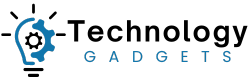















![12 Best Adobe Lightroom Alternatives in 2024 [User Tested]](https://technology-gadgets.com/wp-content/uploads/2024/10/Lightroom-Alternative-3-336x220.jpg)