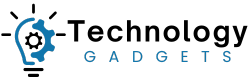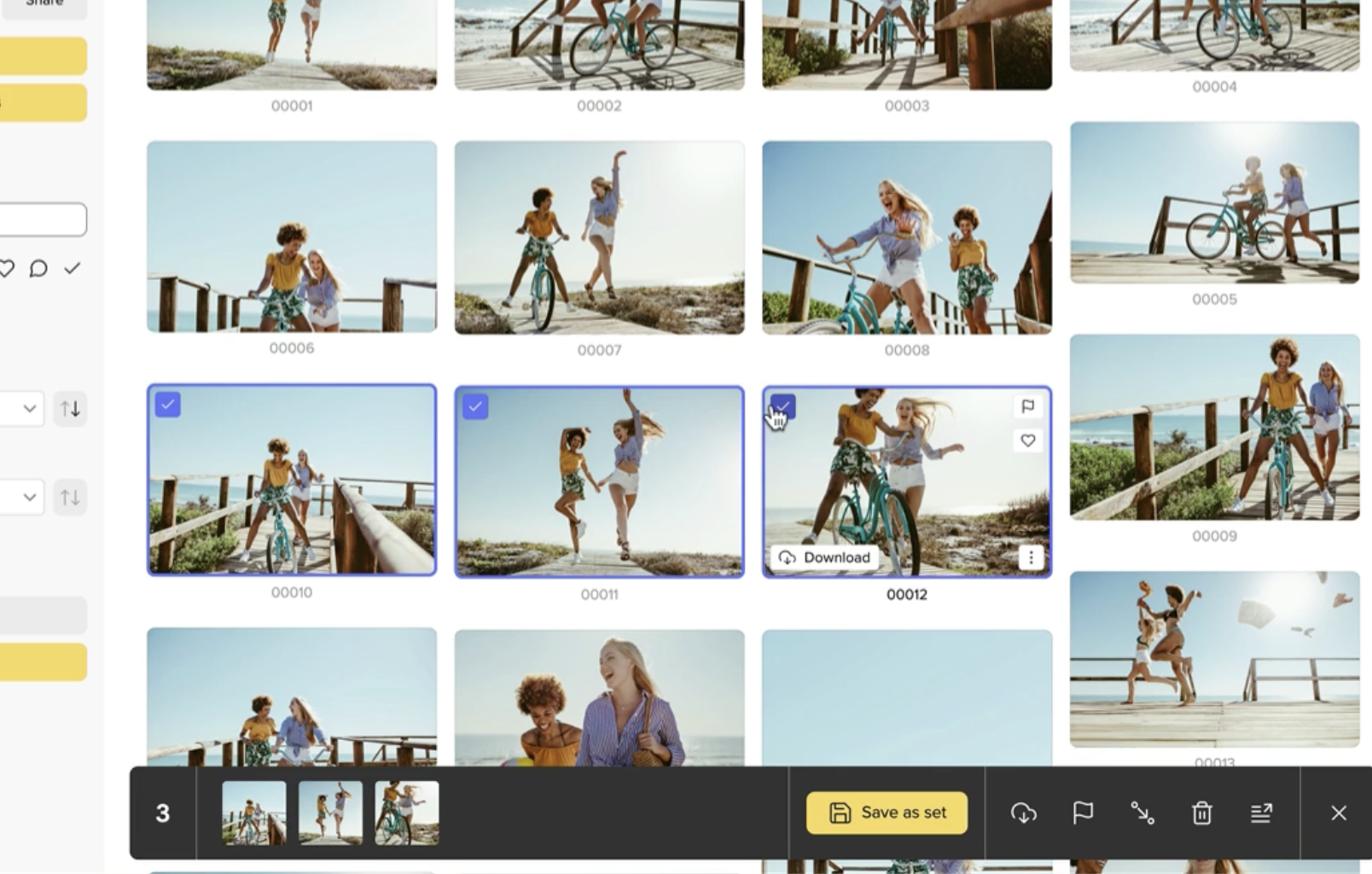
This is a review of the online image gallery picdrop for photographers and clients.
Photographers and creatives require a versatile resource for sharing their assets with clients.
Highly Recommended
Powerful and flexible image sharing platform that makes it easy to collaborate with clients and teams.
With picdrop, they can deliver images and videos for clients to review and proof through a web-based platform.
This review breaks down picdrop’s core features and how they can be used to manage professional projects online.
What is picdrop?
- Neat and intuitive user interface
- Good selection of editing tools
- Versatile client feedback features
- Comprehensive file format support
- Swift upload times
- No shop/print function
- Paid plan required for watermark protection
One of the challenges photographers face when working with clients is finding a versatile platform for sharing images.
picdrop allows photographers to collate and share galleries of their photoshoots with clients in an accessible, web-based platform geared toward collaboration.
Suitable for projects of all sizes, it uses an intuitive interface and clean gallery display, combined with a range of feedback tools for clients to utilize.
It’s an impressive asset-sharing solution for professional photographers with full support for major image file types and the option to upload videos.
At the same time, picdrop avoids transferring image files directly to clients before they’ve paid for the work, protecting photographers from potential exploitation.
This gives photographers ultimate control over their images and videos while giving clients plenty of scope for viewing and assessing their project’s requirements.
Let’s examine picdrop’s features and tools and how professional photographers and their clients can use them to streamline their workflows.
User Interface

picdrop’s simple yet effective user interface includes the ability to edit images from the thumbnails.
picdrop provides a simple yet effective user interface for photographers to upload a wide selection of images and videos to share with clients.
The menu at the top of the interface provides quick access to projects and activities, as well as primary project settings and account information.
For Activities, the user can view their own latest changes or select and view updates from their team or clients by checking the relevant checkbox.
There’s also the option only to show updates from a current gallery, with each listed activity including a direct link to the relevant gallery.
The interface separates the image galleries with a selection of editing tools listed in the left-hand column, and users can create multiple galleries and sets.
picdrop’s interface includes two methods for bringing new assets into a gallery, with a button for uploading new files complemented by a drag-and-drop feature in the central gallery.
It’s a versatile approach that works well, enhanced by the ability to select and drag gallery assets to sub-galleries and sets.
Edit Mode

The Edit Mode in picdrop offers plenty of versatility for displaying and interacting with assets.
In the Edit Mode, photographers can use picdrop to prepare and arrange their content and create a range of galleries to present to their clients.
It’s here where the tool delivers the most options for fine-tuning image and video collections, ready for passing over to clients for reviewing and proofing.
Basic settings can be easily changed, and you can quickly preview selected galleries to see how they’re displayed on the client or third-party end.
picdrop’s gallery settings allow various layout options, including Grid, Masonry, and List, to customize proof galleries.
Photographers can also access many additional customization options via the gallery settings to adjust file information, selection, and client interaction.
Users can activate the option for client uploads, while the optional contact sheet helps to further streamline communication on projects.
In addition to the ability to include a header image for each gallery, picdrop’s image and video thumbnails also include icons for rapid editing.
Setting flags or likes can be done through thumbnails, while a drop-down menu allows for images to be assigned as gallery images or moved, copied, or deleted from the main display.
Users can use the options on the left-hand panel for more in-depth gallery editing to adjust various filters and arrangement settings.
Filtering can be arranged by flags, likes, and comments, while gallery sorting can be refined by individual file parameters or groups.
Presentation Mode

Photographers can use the Presentation Mode to deliver a streamlined format for their clients.
While picdrop’s Edit Mode is geared toward creatives for preparing their content, Presentation Mode delivers a simplified layout for the end client.
Presentation Mode removes the in-depth editing tools for a crisp and minimalist gallery that delivers a smooth client user experience.
A great feature of picdrop’s Presentation Mode is that it allows clients to switch to Edit Mode and access the many feedback and ratings tools.
Presentation Mode’s settings also cover a broad selection of display settings, allowing users to adjust font types, sizes, and colors and set alternative headings.
Image spacing, size, background color, brightness, and thumbnail border styles can also be tweaked to the user’s liking.
The ability to allow clients to switch between Presentation Mode and Edit Mode is where picdrop’s utility for professional workflow shines through.
By including this option, photographers can limit what clients see to a simple gallery view or allow them full access to rate and review all project assets.
Ranking and Feedback

Clients can use picdrop to quickly scribble on images and add comments for photographers and team members.
Different clients have their own processes for reviewing, assessing, and ranking images and videos for their projects.
With picdrop, users can interact with resources in several ways and decide which images and videos to use and which to discard.
picdrop’s primary system is a traffic light flag-based system, with red, orange, green, and final flags available to apply to images.
When viewing an image in full-screen mode, these can be added directly to an asset’s thumbnail image or via the panel at the bottom of the interface.
It’s a great way to gather feedback from multiple team members, essentially functioning as a voting mechanism for multiple users.
Additionally, a Like option can be applied by clicking the heart icon. This way, high-priority images can be instantly flagged for use in projects.
picdrop’s impressive options also extend to more in-depth feedback through the Scribble feature, which is accessible when viewing images and videos on the full screen.
Clients can click on the Scribble button at the bottom of the user interface, draw around any desired element of the image, and add a related comment.
Each scribble-based comment is assigned to its author to allow for ongoing discussions regarding the image element that has been flagged.
It’s a handy additional tool that enhances the core flag system and creates opportunities for back and forth between creators and clients within the platform’s workflow.
Overall Performance
A core concern for photographers and videographers when working with clients on web-based services is upload and export times.
While the individual’s network connection and internet speed naturally play a large role in this, PicDrop’s performance is consistently impressive.
Bulk RAW files and 4K video clips are uploaded to the platform at impressive speed, with a handy display indicating the remaining processing time.
Likewise, performance within galleries, from moving assets to sub-galleries to general setting adjustment, is smooth and free from lag.
Image and video thumbnail previews also quickly appear in the interface, while the galleries update instantly based on filters and arrangement groups.
I did experience minor issues with sub-galleries not accurately reflecting the added assets, but a quick refresh of my browser rectified this problem.
The inclusion of a range of privacy controls, including password settings and watermark activation, adds to picdrop’s appeal to professional photographers.
How I Tested picdrop

Testing the Scribble feature using a Wacom Cintiq 22.
For this review of picdrop, I uploaded various file formats, including high-quality 4K videos and full-resolution RAW images shot on a Sony A7III camera.
This was conducted using picdrop’s Lite plan, which is designed for new and semi-professionals. It offers all the basic features and 10GB storage for up to 20 galleries.
However, picdrop’s Lite plan provides access to its Pro version’s full suite of features, allowing for customization, Presentation Mode, and watermark protection.
Based on analysis from Speed Test, the browser speed at the time of reviewing picdrop was listed as 385Mbps download speed and 37Mbps upload speed.
I created a series of sub-galleries to test the transfer speed of assets and overall user experience, assessing the tools from a photographer and client end perspective.
General settings, Edit and Presentation Mode settings, and top-end project settings were all tested to assess the user experience and readability of the user interface.
Value for Money
picdrop is available in several plans, including the free Lite version tested, a Pro plan for professionals, and a Business plan for full studio teams.
Each plan is available at highly competitive prices, with the affordable monthly plan including the range of customization and editing tools discussed in this review.
For the Business plan, larger teams based in small to medium-sized companies have all the Pro plan features but with 1TB of storage space and 120 minutes of video conversion.
This makes picdrop a compelling and affordable option for all users, with the option to cancel their plan anytime.
picdrop Review | Conclusion
With its crisp and interactive galleries and thumbnails, combined with impressive feedback tools, picdrop delivers plenty of substance for visual creatives to collaborate with clients.
Watermark protection and other privacy tools give photographers peace of mind that their content is secure without detracting from streamlined client interaction.
If you’re a seasoned professional photographer or running a creative team at a design agency, picdrop is a viable web-based image gallery for your projects.
Highly Recommended

Powerful and flexible image sharing platform that makes it easy to collaborate with clients and teams.
Credit : Source Post